Scratch (所有標籤)
活動剪影
常用網站
| 網站名稱 | 所屬網頁 |
|---|---|
| 1 資訊科學 編譯 Scratch 專案為 JavaScript 版本 | 112 學年度 台南市進學國小資訊組 |
| 2 資訊科學 Scratch 專案比對工具 (diff) | 112 學年度 台南市進學國小資訊組 |
| 3 資訊科學 Micro:bit | 112 學年度 台南市進學國小資訊組 |
2023-04-25 除錯練習
2023-03-29 摩天輪創作
2021-07-06 Scratch 發射子彈
2021-07-06 Scratch 廣播與接收訊息
2021-07-06 Scratch 使用方向鍵(上下左右、WASD)控制角色移動
2021-07-06 將 Inkscape 畫完的圖上傳到 Scratch 中
將 Inkscape 畫完的圖上傳到 Scratch 中
Scratch 的舞台尺寸為 480 x 360,也就是寬 480 個點,高 360 個點。
這個「點」在電腦中稱作「像素」(Pixel 簡稱 px),由多少個點組成也就是圖片的解析度。
在 Inkscape 中要設定頁面尺寸為 480 x 360,這樣存檔後才能正確放到 Scratch 中,而不會過大。
2021-07-02 參考 freepik 網站,學習用 Inkscape 畫圖
2020-10-28 L-game 遊戲
L-game,平板或觸控電視都可以玩
- 不能超出格子
- 不能重疊
- 可以旋轉
- 最後不能放的就輸了
https://scratch.mit.edu/projects/441984354/fullscreen/

2020-07-08 終極密碼猜數字
2020-04-30 Scratch 3 雙人遊戲設計教案分享
Scratch 3 雙人遊戲設計教案分享
進學國小 108 學年度 Scratch 課程創作坊—雙人遊戲設計
https://sites.google.com/chps.tn.edu.tw/108scratch/%E9%9B%99%E4%BA%BA%E9%81%8A%E6%88%B2
2020-03-04 Scratch 3 重複放大縮小—使用正弦函數 (Animation using sine wave)
Scratch 3 重複放大縮小—使用正弦函數 (Animation using sine wave)
自然界的現象變化,可以使用特定的數學函數來描述與重現。運用數學中的「正弦曲線」(sine wave) 平滑的放大與縮小角色,正因為「正弦曲線」的變化高高低低,範圍固定,可持續重複展現變化。
2020-02-11 Scratch 模擬低彩度 (saturation) 色彩
降低彩度 (saturation),避免過度鮮豔造成視覺疲勞。
2020-01-04 文字化分析 Scratch 3 專案
文字化分析 Scratch 3 專案
- 取得完整分析資訊:
- https://scratch.chps.tn.edu.tw/[專案編號]
- https://scratch.chps.tn.edu.tw/329220332
- 取得 JSON 格式分析資訊
- https://scratch.chps.tn.edu.tw/[專案編號]/json
- https://scratch.chps.tn.edu.tw/329220332/json

2019-09-07 Scratch 3 模擬車輛左轉彎與駕駛視野
Scratch 3 模擬車輛左轉彎與駕駛視野
Make a Left Turn 左轉彎
黑色陰影模擬駕駛的視野範圍,藍色線為行車軌跡。
鍵盤 1、2、3 可選擇三個起始位置。
- 上:前進
- 下:後退
- 左:左轉3度,前進
- 右:右轉3度,前進
範例
2019-06-10 Scratch 3 文字轉語音—如何正確唸出繁體中文
Scratch 3 文字轉語音—如何正確唸出繁體中文

2019-04-02 透過 Scratch API (2.0) 取得學生作品清單
透過 Scratch API (2.0) 取得學生作品清單
教師可使用「Scratch 教師帳號」管理班級學生,學生皆以線上方式創作,可善用 Scratch 的改編、背包、創作坊及相關社群互動功能。進一步運用 Scratch API 蒐集學生「分享」的作品清單,教師可以全覽學生作品,便於檢視作品進度與回饋。
示範網址:
- 全部學生作品
http://www.chps.tn.edu.tw/scratch.html - 特定使用者作品
http://www.chps.tn.edu.tw/scratch.html?username=lyshie - 改編來源 (專案 ID)
http://www.chps.tn.edu.tw/scratch.html?root=219495043 - 連續使用者(年級+班級+座號)
http://www.chps.tn.edu.tw/scratch.html?prefix=twchps&classes=501,502,503,504&count=30 - 創作坊(標題、創作坊編號)
https://www.chps.tn.edu.tw/studio.html?title=%E7%B4%85%E7%B6%A0%E7%87%88&studio=6018929,6018925,6021248,6021251
原始程式碼:
- https://github.com/lyshie/lyshie-education/blob/master/Scratch/scratch.html
- https://github.com/lyshie/lyshie-education/blob/master/Scratch/studio.html
參考資訊:
2019-03-28 如何放大 Scratch 3 字體?
如何放大 Scratch 3 字體?
- 為 Chrome 瀏覽器安裝 Stylus 擴充功能。
- 加入以下設定至 Stylus 中,適用於「比對正規表示式的網址」
https://scratch.mit.edu/projects/.*editor.*。

- 下載以下 CSS 樣式設定。
https://gist.github.com/lyshie/c0199250041ad78a8219181efa44a816/* 1. Install Stylus (https://chrome.google.com/webstore/detail/stylus/clngdbkpkpeebahjckkjfobafhncgmne) 2. URL: Regular expression (https://scratch.mit.edu/projects/.*editor.*) */ /* 減少高度(最上面一排的選單) */ div.menu-bar_menu-bar_JcuHF, div.menu-bar_menu-bar-item_oLDa-, div.menu-bar_menu-bar-item_oLDa- span, div.menu-bar_menu-bar-item_oLDa- div, div.menu-bar_menu-bar-item_oLDa- input { height: 32px; } /* 減少高度(最上面一排的選單) */ div.menu-bar_menu-bar-item_oLDa- span, div.menu-bar_menu-bar-item_oLDa- div, div.menu-bar_menu-bar-item_oLDa- input { padding: 2px; } /* 一般文字標籤 */ span { font-size: 14px; font-weight: bold !important; text-shadow: 0.03em 0.03em 0.03em #999999 !important; } /* 程式積木分類文字 */ div.scratchCategoryMenuItemLabel { font-size: 14px !important; font-weight: bold !important; text-shadow: 0.03em 0.03em 0.03em #999999 !important; } /* 積木文字 */ .blocklyText { font-size: 20px !important; font-weight: bold !important; text-shadow: 0.03em 0.03em 0.03em #999999 !important; } /* sprite-selector-item: 角色名稱 label_input-label: 角色一般文字標籤 labeled-icon-button: 繪圖工具按鈕 input_input-form: 可輸入的文字區域 */ div[class^="sprite-selector-item"], span[class^="label_input-label"], span[class^="labeled-icon-button"], input[class^="input_input-form"] { font-size: 12px !important; font-weight: bold !important; text-shadow: 0.03em 0.03em 0.03em #999999 !important; } /* 程式註解文字 */ .scratchCommentText { font-size: 20px !important; font-weight: bold !important; text-shadow: 0.03em 0.03em 0.03em #999999 !important; }
2019-03-26 進學國小107學年度Scratch課程創作坊
2019-01-29 Scratch 學生帳號清單檢查
Scratch 學生帳號清單檢查
在建立 Scratch 學生帳號前,確認欲建立的帳號清單都是可用且連續的。
如:
twchps50101
twchps05102
twchps05103
...
檢查程式:
https://lyshie.github.io/lyshie-education/Scratch/bulk.html
原始碼:
https://github.com/lyshie/lyshie-education/blob/master/Scratch/bulk.html

2019-01-03 在 GNU/Linux 上執行 Scratch 3.0 離線編輯器 (Scratch Desktop)
在 GNU/Linux 上執行 Scratch 3.0 離線編輯器 (Scratch Desktop)
2018-11-19 Scratch 3 與 micro:bit 應用—跳過障礙物
Scratch 3 與 micro:bit 應用—跳過障礙物
2018-10-19 Scratch 進階設計—射擊遊戲架構
Scratch 進階設計—射擊遊戲架構
程式說明
一、遊戲階段(等待至換階段)
- 遊戲規則
- 遊戲開始(第一關)、第二關、...)
- 遊戲結束
二、角色
- 主角
- 目標(分身)
- 砲彈(分身)
- 障礙物(分身)
- 敵人(分身)
三、變數
- 得分
- 生命值
四、音效
- 背景音樂(循環播放)
- 射擊效果(單次播放)
2018-09-29 Scratch 進階設計 狙擊鏡效果
Scratch 進階設計 狙擊鏡效果
程式說明
運用向量繪圖,組合「造型」與「透明填色」,模擬透過「狙擊鏡」觀看景物的效果。
https://scratch.mit.edu/projects/249236385/
2018-09-22 Minecraft 教育版與 Code Connection 體驗
2018-09-14 Scratch 作品瀏覽、改編樹分析、程式差異比對
Scratch 作品瀏覽、改編樹分析、程式差異比對
- 作品瀏覽
http://www.chps.tn.edu.tw/scratch.html - 改編樹分析
http://www.chps.tn.edu.tw/fork.html?project=222995295 - 程式差異比對
http://www.chps.tn.edu.tw/diff.html?project=219604212
原始程式
https://github.com/lyshie/lyshie-education/tree/master/Scratch
2018-08-10 Scratch 活動 Getting Unstuck
2018-08-02 Scratch 3.0 與 Micro:bit BLE 藍芽連接 (GNU/Linux 平台)
Scratch 3.0 與 Micro:bit BLE 藍芽連接 (GNU/Linux 平台)
- 啟用 Google Chrome 瀏覽器的 Web Bluetooth API 支援
chrome://flags/#enable-experimental-web-platform-features - 確認藍芽服務開啟
# systemctl restart bluetooth # rfkill unblock all
- 更新 Micro:bit 程式
# cd /tmp # wget "https://llk.github.io/scratch-microbit-firmware/scratch-microbit-firmware-combined.hex" # cp /tmp/scratch-microbit-firmware-combined.hex /run/media/lyshie/MICROBIT
- 開啟 Scratch 3.0 測試網站
https://llk.github.io/scratch-gui/microbit/ - 參考網站
2018-06-23 Scratch 課室管理
2018-06-20 Scratch 遊戲設計 - 分身的事件 (events for clone)
Scratch 遊戲設計 - 分身的事件 (events for clone)
設計重點
測試帽子積木 (Cap-blocks) 與分身的互動關係
- 點擊貓咪會發送廣播訊息,測試「當搜到訊息」的事件
- 按下「空白鍵」,測試「當按鍵被按下」的事件
- 點擊紅色的 Giga 角色,測試「當角色被點擊」的事件
- 按下「向上鍵」,只有本尊知道
- 按下「向下鍵」,只有分身知道
2018-06-18 Scratch 遊戲設計 - 仿製 Diep.io 遊戲
Scratch 遊戲設計 - 仿製 Diep.io 遊戲
設計重點
-
角色旋轉(滑鼠)
-
角色移動(按鍵 WASD)
-
子彈發射(分身運用)
-
物件淡出(圖形效果)
-
碰撞偵測(條件判斷)
-
連續舞台(絕對值)
- 數值紀錄(全域變數、物件變數)
https://scratch.mit.edu/projects/229458692/
參考資源:
2018-06-14 Scratch 遊戲設計 - 歡樂夾娃娃機 (claw crane)
Scratch 遊戲設計 - 歡樂夾娃娃機 (claw crane)
遊戲玩法
-
先使用方向鍵「左」、「右」,水平移動爪子
-
接著,使用方向鍵「下」抓取娃娃
- 不是每次都可以夾到喔
-
可搭配 Micro:bit 或外部控制器來玩
https://scratch.mit.edu/projects/229134627/
參考資源:
2018-05-28 Scratch 函式與遞迴 (自訂新積木)
Scratch 函式與遞迴 (自訂新積木)
使用繪圖方式介紹「函式」與「遞迴」,可以視覺化的方式觀察特徵,感受規律性。此處則以「落地反彈」的現象介紹函式與遞迴,嘗試理解函式積木的特色與優點,並且呈現遞迴的「重複效果」(Tail Recursion、尾遞迴)。函式為 Scratch 的進階功能,常見於多數的程式語言。函式的使用讓我們以更直覺的方式描述問題,解決問題,我們解決問題不再是逐一列舉,而是以規則和規律性來處理問題,而遞迴的使用則提供另一種更為簡潔的規則來處理問題。
- 函式積木
- 為何使用函式積木
- 函式積木的優點
- 函式積木與參數
- 參數
- 新增函式積木
- 程式片段
- 問題應用
- 問題描述
- 方法1:循序
- 方法2:重複
- 方法3:函式與遞迴
- 方法比較
電子書,Scratch 函式與遞迴:
http://odata.tn.edu.tw/ebooktagapi/Intro/Index2?id=b83ccee183d642b7852ec1cad60ae82c
Scratch 範例,三種方式彈跳 (循序、重複、遞迴):
https://scratch.mit.edu/projects/225806763/
參考文件:
2018-05-26 Scratch 清單功能 (List)
Scratch 清單功能 (List)
清單可視為變數的延伸,同樣具有「名稱」和「內容」。清單為彈性且連續的儲存空間,如同容器一般,不同的寫入與讀取順序,可以應用於不同的問題上。善用「清單」與「分身」,可以使用有限的程式來處理未知數量的問題。
- 變數的延伸
- 變數的不足
- 清單與變數的差異
- 清單的優點
- 建立清單
- 清單介紹
- 增加清單項目
- 取得清單項目
- 讀取清單所有項目
- 清單的應用—抽籤紀錄
電子書:
http://odata.tn.edu.tw/ebooktagapi/Intro/Index2?id=aa504ba64b924fe5b3bb75bcd1769a42
Scratch 範例,抽籤紀錄與比對 (清單的運用):
https://scratch.mit.edu/projects/225756254/
鋼琴錄音
https://scratch.mit.edu/projects/225299150/
2018-05-25 mBot 左右馬達試驗與旋轉方式
mBot 左右馬達試驗與旋轉方式
- 教師以 Scratch 動畫,設定「旋轉中心」,呈現不同的旋轉方式。
- 請學生依據「馬達一」與「馬達二」的不同數據,分別測試出「左右輪」與「馬達一二」的對應關係。
- 請學生測試「左輪」與「右輪」不同的轉速數值,依序驗證旋轉方式,觀察「旋轉方向」與「不動點」。
https://scratch.mit.edu/projects/225470347/
 |
 |
2018-05-25 Scratch 課程重點分類
2018-05-22 Scratch 分身功能 (Clone)
Scratch 分身功能 (Clone)
- 什麼是分身?
- 為什麼需要分身?
- 分身積木
- 如何建立分身?
- 分身在哪裡?
- 如何區別「分身」與「本尊(原來的)」?
- 分身的應用
電子書:
http://odata.tn.edu.tw/ebooktagapi/Intro/Index2?id=a2c9592177e0443bbbc1194101b8ee58
Scratch 範例:
2018-05-16 Scratch 遊戲設計—跳過石頭
2018-05-15 Scratch 除錯與改編系列課程 (除錯、改編、互評)
2018-05-12 進學國小 2018 全民學區數位學習課程講義 (Scratch 遊戲設計親子共學)
2018-03-26 Scratch 線上版課程教案整理
Scratch 線上版課程教案整理
-
Scratch 網站體驗活動
-
Scratch 線上帳號啟用
-
紅綠燈交通號誌(一)
-
紅綠燈交通號誌(二)
-
問與答
-
問與答(選擇 / 判斷)
-
「除錯 + 改編 + 互評」系列課程
-
mBot 運動會(分組競合、反覆修正)
2018-03-09 mBot 循線軌跡設計 (適應各種顏色與反光程度的平面)
mBot 循線軌跡設計 (適應各種顏色與反光程度的平面)
由於各種平面的顏色與反光程度不一,單使用黑色軌跡不足以讓 mBot 順利循線前進。使用常見的「PVC絕緣膠帶」,選擇「黑」「白」兩色,以「黑白黑」或「白黑白」的交錯方式佈設,將 mBot 的循線範圍限制在外側兩線內,可適應於一般地面環境。



2018-03-03 mBot 如何使用 Gyroscope (陀螺儀) 自行走直線
mBot 如何使用 Gyroscope (陀螺儀) 自行走直線
這裡我們嘗試運用外部感應器讓 mBot 自行走直線 (straight line),也就是利用感應器回傳的數值來修正 mBot 的行走方向。可運用的感應器有「羅盤 (compass)」、「陀螺儀 (gyroscope)」與「加速計 (accelerometer)」,三者的差異可參考「Difference between Accelerometer , Compass ,Gyros or Gyroscope」。
而「走直線」在此意味著盡可能讓 mBot 朝著初始位置 (initial position) 所指的方向前進。起初嘗試運用「電子羅盤」指引方向,但容易受到地球磁場以外的磁性物質干擾,不利於 mBot 正確找到方向。因此,選擇「陀螺儀」來偵測 mBot 車體偏移情形,及時轉向,回到初始指向的路線。

- 選用陀螺儀「Me 3-Axis Accelerometer and Gyro Sensor」,裝置於 mBot 上,讀取 Z 軸資訊取得車體偏移情形。


- 車體相對於平面的靜止情況下,Z 軸的數值雖然上下起伏,尚在一定範圍內,其數值仍具參考價值。如將 USB 電源供應改為電池供電後,將明顯發現 Z 軸數值不斷偏移,隨著時間而增加 (可為負值),這樣便無法正確運用 Z 軸的數值了解車體偏向情形。推測或許是 drift 的問題,可參考關鍵字「gyro drift」搜尋相關文件。
- 如何修正 mBot 陀螺儀 Z 軸數值偏移的問題呢?
首先,透過簡單的程式來紀錄「時間」與「Z 軸數值」的對應關係,「時間」則是 mBot 內部的計時器數值。取樣的過程,可以加入時間間隔,每隔0.5秒、1秒,或是0.1秒皆可。避免過於頻繁讀取,感應器未能及時反應,而取得極端數值。

將數值紀錄於清單 (list) 中,再將此資料匯出,透過相關統計軟體來分析與計算。

- 觀察「時間」與「Z 軸數值」對應關係,排除掉過大或過小的數值,推測可能為線性關係 (linear),進一步使用統計軟體(如「Linear regression calculator」)分析與確認。下表數值中,也會發現當 Z 軸數值小於 -180 後,將變成 180;而大於 180 後,將變成 -180。在後面的程式中會針對這個問題做處理。

Z 軸數值每秒大概會有接近 -3.0 的增加。


- 實際程式
透過 calc_drift 函式,可以依實際請況自動取樣計算合適的 drift 值。或依據實際經驗,指定 drift 值,如 calc_drift2 函式。這裡修正所需的經驗數值約是 3.34。

- 上述方法,雖不能完美的直線行走,尚能於適當距離內完成近似直線的軌跡。正所謂「失之毫釐,差之千里」,初始指向的些微差異,隨著時間變化,終將使得 mBot 與目標位置漸行漸遠。
- 借用 Micro:bit 或其他的「電子羅盤 (磁強計)」,增加額外的觀察資訊,提供 mBot 判斷方向或許值得一試。

下圖程式,將 Micro:bit 讀取到的方位感應值稍做判斷後,以數位信號方式與 mBot 溝通。

2018-02-22 Scratch 遊戲設計—3D 迷宮 (3D Maze)
Scratch 遊戲設計—3D 迷宮 (3D Maze)
設計重點
-
運用切片層疊的方式製造深度,產生立體效果
-
偵測球體與牆面的碰撞
JavaScript 版本 (適合手機與行動裝置)
https://scratch.mit.edu/projects/205525319/
參考資源:
2018-02-21 Scratch 模擬設計—紅綠燈與小綠人動畫 (Traffic Light with Animations)
Scratch 模擬設計—紅綠燈與小綠人動畫 (Traffic Light with Animations)
設計重點
-
模擬燈號(綠、黃、紅)顯示的時間順序,運用造型變化功能
-
設計小綠人快走或跑步動畫
JavaScript 版本 (適合手機與行動裝置)
https://scratch.mit.edu/projects/205311495/
參考資源:
2018-01-25 Scratch 遊戲設計—蝴蝶拼圖遊戲 (Butterfly Puzzle)
Scratch 遊戲設計—蝴蝶拼圖遊戲 (Butterfly Puzzle)
JavaScript 版本 (適合手機與行動裝置)
紫斑蝶
https://scratch.mit.edu/projects/199914174/
大白斑蝶
https://scratch.mit.edu/projects/200135871/
樺斑蝶
https://scratch.mit.edu/projects/200136851/
玉帶鳳蝶
https://scratch.mit.edu/projects/200176510/
參考資源:
2018-01-04 Code.org 初學者常見問題分析
2017-12-15 Micro:bit 資源分享
Micro:bit 資源分享
- 更新韌體
按住 reset 鍵,接上 USB 連接線,進入 MAINTENANCE 模式
最新韌體下載(kl26z_microbit) https://github.com/ARMmbed/DAPLink/releases$ cp 0244_kl26z_microbit_0x8000.hex /run/media/lyshie/MAINTENANCE/
- Micro:bit 資源列表
https://github.com/carlosperate/awesome-microbit - MIT App Inventor
-
Control a BBC micro:bit from Node.js using BLE
https://github.com/sandeepmistry/node-bbc-microbit
韌體
https://github.com/sandeepmistry/node-bbc-microbit/tree/master/firmware -
Golang framework for robotics, drones, and the Internet of Things (IoT)
https://github.com/hybridgroup/gobot -
Scratch to micro:bit bridge.
https://github.com/MrYsLab/s2m -
Linux 下使用 BLE (Bluetooth Low Energy) 與 Micro:bit 溝通
https://gist.github.com/lyshie/70c5b759357da3f630348a8a510acba9 -
GATT Profile 簡介
https://www.race604.com/gatt-profile-intro/ -
Scratch controller with Micro:bit over BLE (Bluetooth Low Energy)
-
Micro:bit BLE (Bluetooth Low Energy) 讀取溫度數據
-
Tutorial: BLE Pairing the Raspberry Pi 3 Model B with Hexiwear
$ bluetoothctl [BBC micro:bit [zotap]]# power on [BBC micro:bit [zotap]]# agent on [BBC micro:bit [zotap]]# scan on [BBC micro:bit [zotap]]# pair D6:AF:43:58:57:9F [BBC micro:bit [zotap]]# connect D6:AF:43:58:57:9F [BBC micro:bit [zotap]]# list-attributes Characteristic /org/bluez/hci0/dev_D6_AF_43_58_57_9F/service0025/char0028 e95d93ee-251d-470a-a062-fa1922dfa9a8 MicroBit LED Text [BBC micro:bit [zotap]]# select-attributes /org/bluez/hci0/dev_D6_AF_43_58_57_9F/service0025/char0028 [BBC micro:bit [zotap]]# write 0x31 0x32 0x33
2017-12-13 Scratch 進階技巧—視差捲動 (Parallax scrolling)
Scratch 進階技巧—視差捲動 (Parallax scrolling)
透過不同「深度」的「圖層」變化,越底層的背景移動速度越慢,藉以營造出距離玩家不同遠近的視覺效果。
範例中,技巧性的藏入一白色橫條,避免移動到畫面邊界時出現延遲的問題,增進畫面的平順。

https://scratch.mit.edu/projects/193202835/
參考文件:
2017-12-09 Linux 下使用 BLE (Bluetooth Low Energy) 與 Micro:bit 溝通
Linux 下使用 BLE (Bluetooth Low Energy) 與 Micro:bit 溝通
https://gist.github.com/lyshie/70c5b759357da3f630348a8a510acba9
參考文件
2017-12-09 Scratch 與 Micro:bit 硬體擴充
Scratch 與 Micro:bit 硬體擴充
s2m 是一個開放原始碼的 Python 程式。透過它我們可以運用 Micro:bit 豐富的控制功能,增加與 Scratch 間的互動,如當作「遊戲控制器」輸入,或輸出控制訊號至 Micro:bit。
感謝「自由」與「開放」的方式釋出程式碼,我們可以清楚了解程式運作原理,更可增加或改進程式功能,以求程式越趨完善。

電子書:
http://odata.tn.edu.tw/ebooktagapi/Intro/Index2?id=463faaf394d54c2ea79a79d2e4083da8
參考資源:
線上影片
| 影片 | 影片名稱 |
|---|---|

|
1 2018-09-29 Scratch Scratch with Micro:bit BLE controller 歡樂夾娃娃機 (claw crane) - YouTube 專案說明: http://class.tn.edu.tw/modules/tad_web/news.php?WebID=1384&NewsID=13458 Scratch project https://scratch.mit.edu/projects/229134627/ Scratch2 - Micro:bi... |
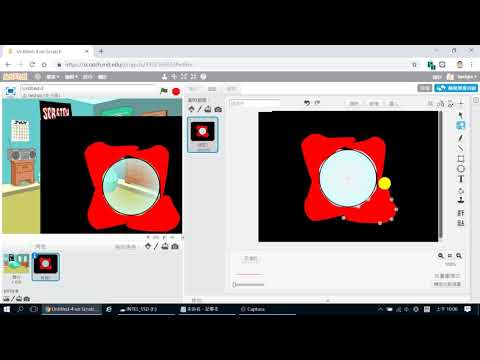
|
2 2018-09-29 Scratch Scratch 進階設計 狙擊鏡效果 - YouTube 模擬透過狙擊鏡觀看景物的效果。 |

|
3 2017-04-28 使用滑鼠與鍵盤控制 mBot 行進方向 (方向燈與警示聲響) 使用滑鼠與鍵盤控制 mBot 行進方向 (方向燈與警示聲響) |
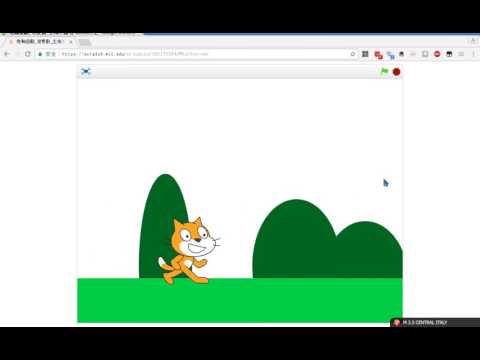
|
4 2017-04-28 Scratch 卷軸遊戲 (主角不動,背景移動) Scratch 卷軸遊戲 (主角不動,背景移動) |
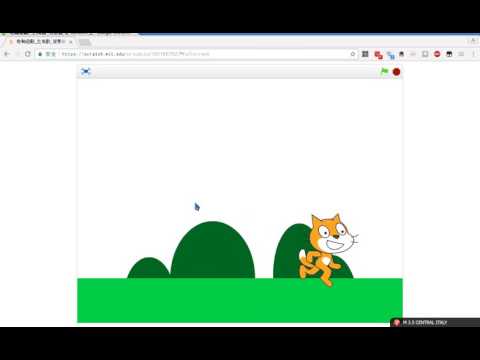
|
5 2017-04-28 Scratch 卷軸遊戲 (主角移動,背景切換) Scratch 卷軸遊戲 (主角移動,背景切換) |
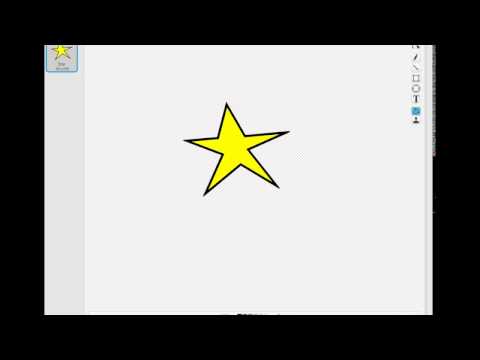
|
6 2017-04-28 Scratch 中如何繪製封閉多邊形? Scratch 中如何繪製封閉多邊形? |
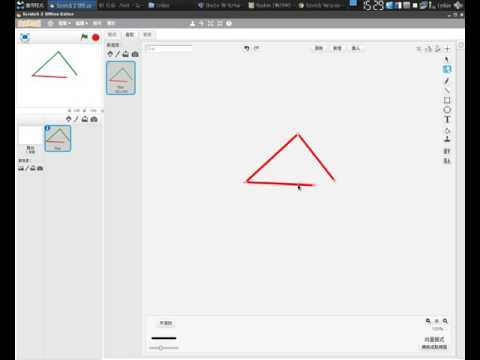
|
7 2017-04-28 Scratch 如何使用線段繪製封閉多邊形? Scratch 如何使用線段繪製封閉多邊形? |

|
8 2017-04-28 mBot 實作射擊瞄準遊戲 mBot 實作射擊瞄準遊戲 |

|
9 2017-04-28 使用滑鼠與鍵盤控制 mBot 行進方向 (方向燈與警示聲響) 使用滑鼠與鍵盤控制 mBot 行進方向 (方向燈與警示聲響) |

|
10 2017-04-28 mBot 循線感應器計算轉速 mBot 循線感應器計算轉速 |

|
11 2017-04-28 觀察 mBot LED 燈變化與相機感光 觀察 mBot LED 燈變化與相機感光 |

|
12 2017-04-28 mBot 自動繞過障礙物 mBot 自動繞過障礙物 |

|
13 2017-04-28 mBot 以公轉方式繞圈 mBot 以公轉方式繞圈 |

|
14 2017-04-28 mBot 紙筆畫圓形 mBot 紙筆畫圓形 |
作品分享
| 上傳日期 | 作品主題 | 人氣 | 所屬網頁 |
|---|---|---|---|
| 2017-05-12 08:06:00 | 2017.05.11數字分堆挑戰(如果..否則..,條件判斷應用) | 399 | 112 學年度 台南市進學國小資訊組 |
| 2017-04-11 17:44:00 | 2017.04.11 Scratch 向量繪圖 | 522 | 112 學年度 台南市進學國小資訊組 |
| 2017-03-29 10:50:00 | 2017.03.29 Scratch 向量繪圖 | 390 | 112 學年度 台南市進學國小資訊組 |






















